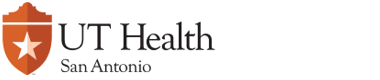Access Control
Select ACCESS CONTROL from the Types of Work page then click on the NEXT button
![]()
This sub-section of the ACCESS CONTROL form will appear. To proceed further, use the 'Select Type of Request' dropdown menu to view the services offered.

When a selection has been made, a section of the form (red box) headlined 'Description of Type of Request and Requirements' appears right below the 'Select Type of Request' dropdown. This section provides either a description of the type of request or instructions as to what information needs to be furnished by the requestor.
In the example below, the 'Alarm System Request' is selected from the dropdown list.
Right below the 'Description of Type of Request and Requirements' section, another section of the form has appeared (blue box). This section is a text box and it is where the requestor will provide detailed information for the work that is being requested. Most Access Control-type requests will follow this format.
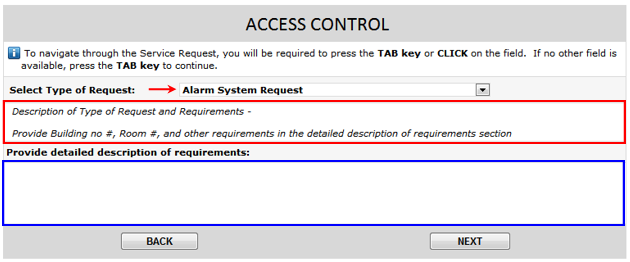
In other types of requests, a sub-form will appear that will ask for specific information items. In the example below, when the 'Lost/Stolen Key Request' was selected a sub-form appeared below the 'Description of Type of Request and Requirements' section. This sub-form (blue box) contains fields for Last Name, First Name, Email Address and others. These fields will be filled in with information regarding the person who will need replacement keys. Also, included in this sub-form is a section called 'Key Information' (blue arrow) which is a series of dropdown menus for Building, Floor and Room. By using these dropdown menus and supplying the Core number of the lock, the requestor has to specify which rooms that the person has key access to. In the example below, Jane Doe had keys that allowed her access to Room 1.002/04 in the Administration building and Room 2.227.00 in the Grossman building.
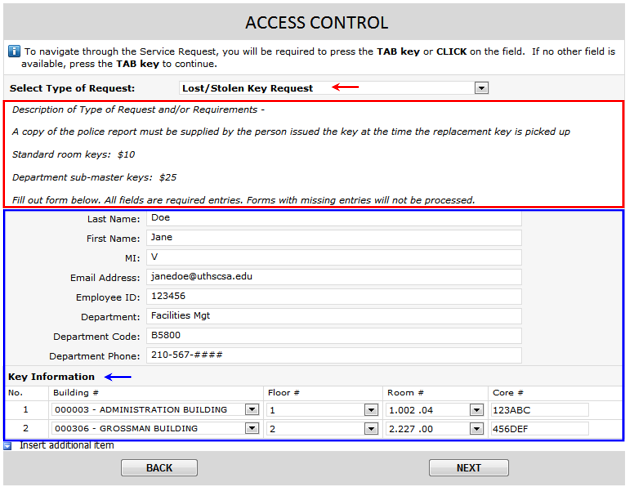
Print Screen page
After clicking on the NEXT button, the Print Screen page of the Service Request form will appear. This page will show the completed Department Information and Access Control sections of the form and will allow the requestor to print the form if desired. A blue banner on top gives printing instructions. This is the only time that the form can be printed.
![]()
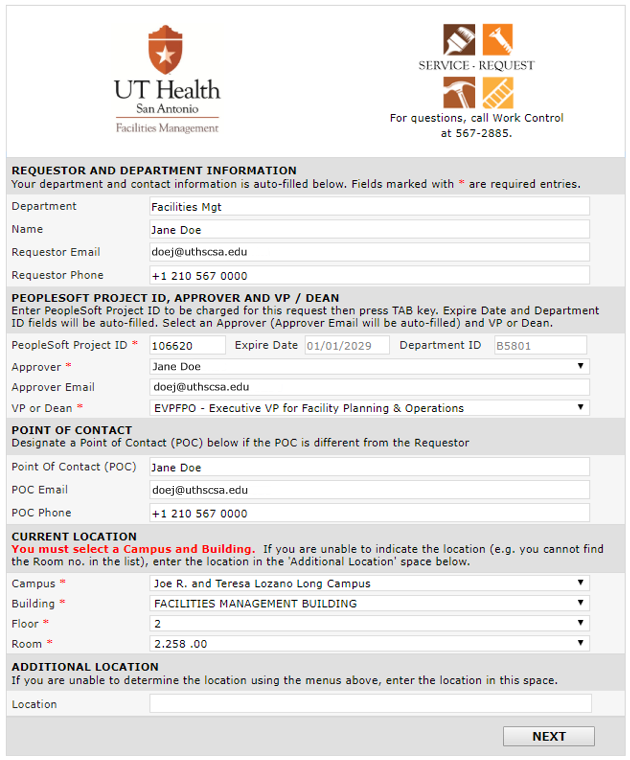
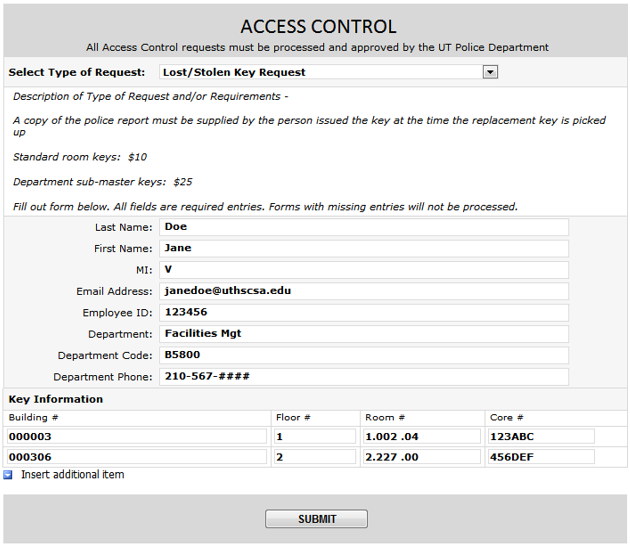
Submitting the Service Request
Click on the SUBMIT button. A small page will appear confirming the action. This page informs the requestor that email notifications will be sent based on events that will occur as the service request goes through its workflow. Click on the CLOSE button to close the page.

Service Request Workflow and Approval Process
As part of the Service Request workflow, emails will be sent to the requestor and approver.
The email sent to the requestor will confirm that the request has been successfully submitted. It will contain the Service Request number and a general description of the work requested.
The email sent to the approver will contain the Service Request number, a general description of the work requested, and the name of the requestor who submitted the request. The email will also contain a link to the Service Request form. When the form is opened on the approver's internet browser, the approve will decide whether to approve or disapprove the request.