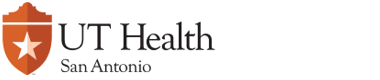Fixed Price Renovations
Select FIXED PRICE RENOVATIONS from the Types of Work page then click on the NEXT button
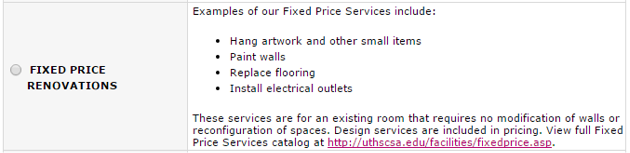
Fixed Price Renovation services offered by Facilities Management come in various forms, from simple jobs such as hanging artwork and diplomas on an office wall to more extensive work such as replacing the carpet of a classroom.
The Fixed Price Renovations section of the Service Request allows the requestor to easily select various services. Click inside the checkbox of the item(s) that you want to request.
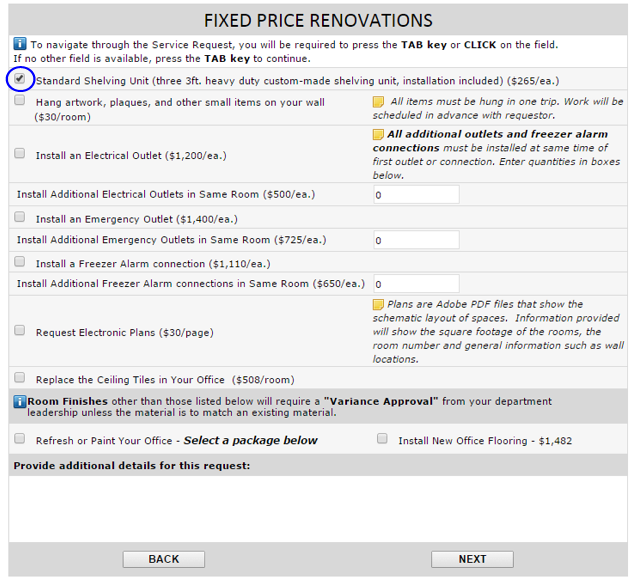
Electrical Outlets and Freezer Alarm Connections
When requesting electrical outlets and freezer alarm connections, you can specify the quantity of additional outlets and connections after you have made a selection. In the example below, the 'Install an Electrical Outlet' was selected. Along with the first eletrical outlet, three additional electrical outlets have been indicated (red arrow).

Room Finishes
Facilities Management offers different types of Room Finishes:
- 'Paint Office' - allows you to select base and accent paint from the Health Science Center's paint standards
- 'Refresh Office' - these work packages offer paint options and installation of new flooring. Other service items included are:
- Replace ceiling tiles
- Paint ceiling grids
- Re-lamp all lights
- Clean lights
- Clean/paint diffusers
- Clean flooring
- Paint door/frame
- Move furniture as required
To view the various Room Finishes offered, click in the checkbox to the left of 'Refresh or Paint Your Office'
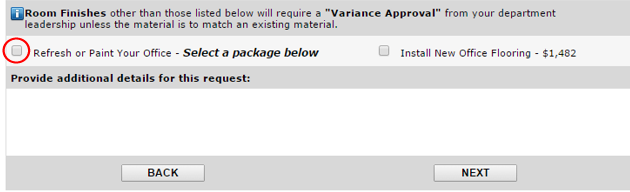
A small section of the form will appear (blue box) showing a dropdown menu. Use the dropdown menu to view the different Room Finishes.
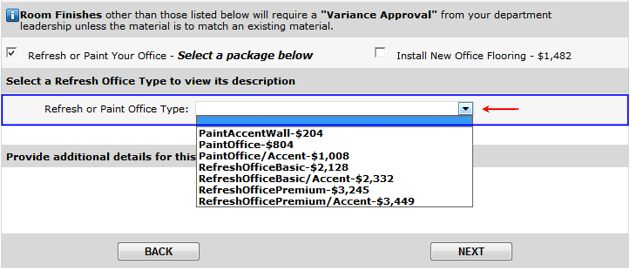
In the example below, the 'RefreshOfficeBasic-$2,128' was selected. A new section of the form appears that gives a description of the Room Finish package and instructions on how to proceed (blue box). Since this particular package offers a Base Paint option, a section of the form appeared that will allow you to select a Base Paint color (red box).

Selecting Paint and Flooring Options
Depending on the type of Room Finish you select, you will be prompted to choose a Base and/or Accent paint color and a type of Flooring. Flooring types offered are Vinyl Composite Tile (VCT), Standard Carpet and Premium Carpet.
In the example below, the 'PaintOffice' package was selected. A section of the form will appear that will allow you to select a Base Paint color (red box). Use the dropdown menu to select a Base Paint color. The swatch of the Base Paint color will appear on the right (blue box).
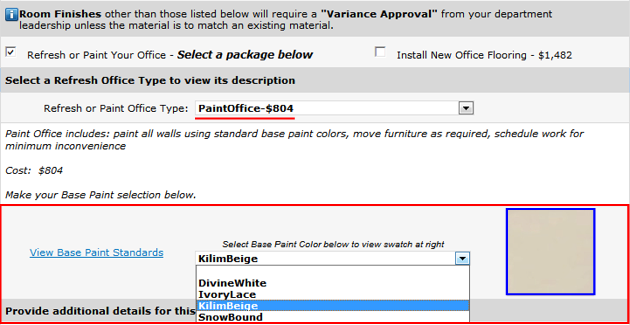
In another example, the 'RefreshOfficePremium/Accent' was selected. This package requires that the requestor choose a Base Paint, Accent Paint and a Flooring type. Once a Flooring type has been selected, in this case 'CarpetStandard', options for that Flooring type will appear on the dropdown menu (red box).
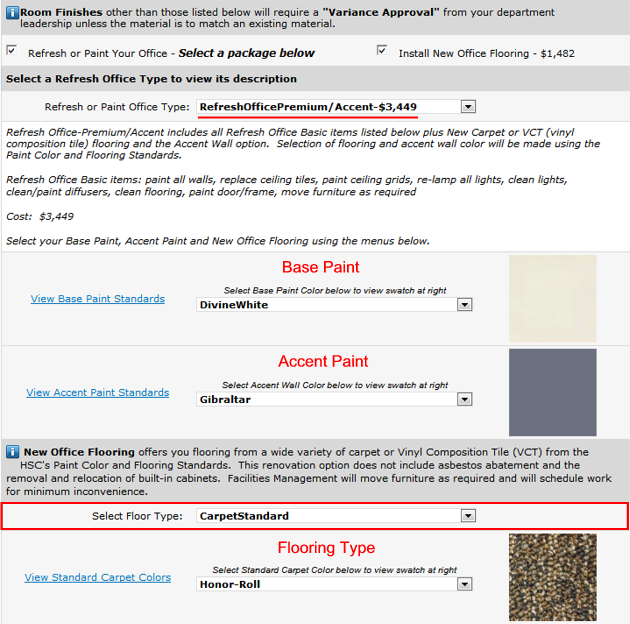
View Paint and Flooring Standards
Links to the left of the paint and flooring dropdown menus will take you to the Facilities Management webpage that shows swatches in better detail.

'Additional Details' Section
You can provide additional information to your request by using the text box at the bottom of the form.

Print Screen page
After clicking on the NEXT button, the Print Screen page of the Service Request form will appear. This page will show the completed Department Information and Fixed Price Renovation sections of the form and will allow the requestor to print the form if desired. A blue banner on top gives printing instructions. This is the only time that the form can be printed.
![]()
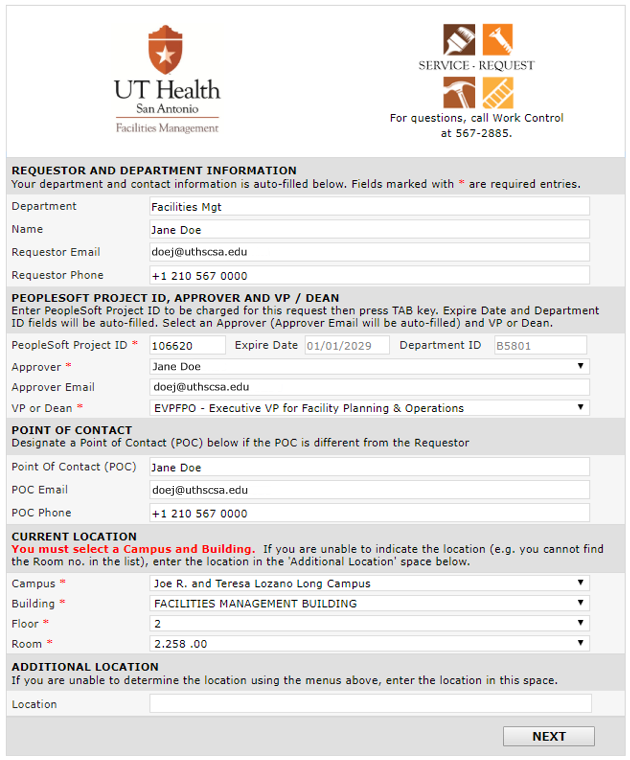
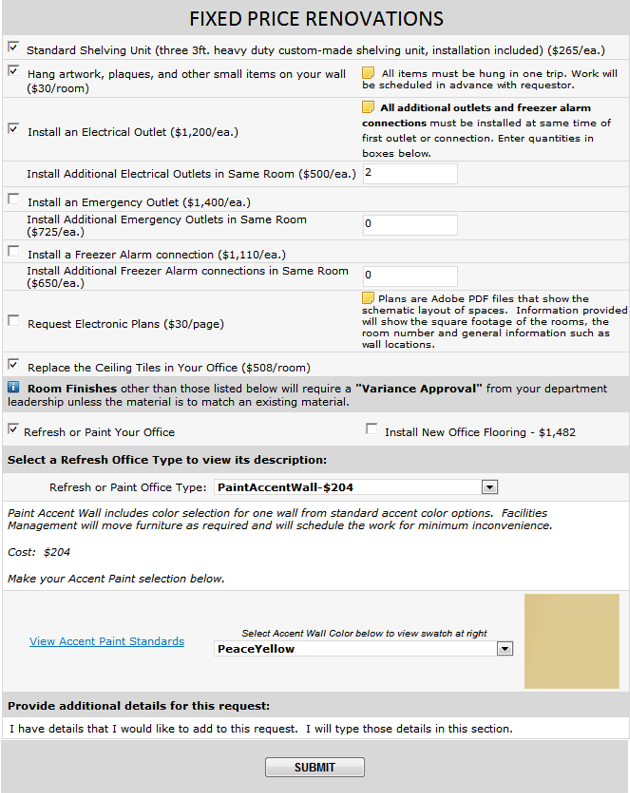
Submitting the Service Request
Click on the SUBMIT button. A small page will appear confirming the action. This page informs the requestor that email notifications will be sent based on events that will occur as the service request goes through its workflow. Click on the CLOSE button to close the page.

Service Request Workflow and Approval Process
As part of the Service Request workflow, emails will be sent to the requestor and approver.
The email sent to the requestor will confirm that the request has been successfully submitted. It will contain the Service Request number and a general description of the work requested.
The email sent to the approver will contain the Service Request number, a general description of the work requested, and the name of the requestor who submitted the request. The email will also contain a link to the Service Request form. When the form is opened on the approver's internet browser, the approve will decide whether to approve or disapprove the request.