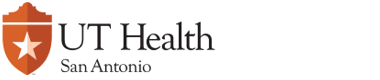Annual
Select ANNUAL from the Types of Work page then click on the NEXT button

Select Type of Annual
This sub-section of the ANNUAL form will appear. To proceed, use the 'Select Type of Annual' dropdown menu to view the types of Annual services offered.
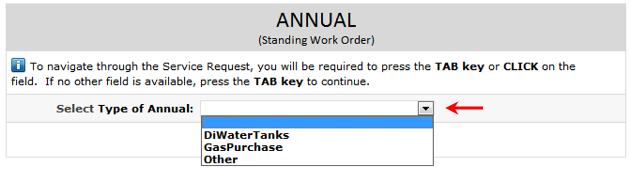
Click on the links below to learn about each Annual service type:
| » DIWaterTanks | |
| » GasPurchase | |
| » Other |
The 'DIWaterTanks' service allows departments to request the exchange of de-ionized water tanks. After it has been selected from the dropdown menu (red arrow), a section of the form appears right below that gives a description of the service (red box). Also, a series of dropdown menus (blue box) will appear below this section that will ask the requestor for the location(s) of the de-ionized water tanks. Select a Building then a corresponding Floor and Room No. Finally, enter the Size of Tank.
A text box, highlighted in green in the example below, allows the requestor to provide details or instructions for the request.
Note: It is important that all fields marked with a red asterisk ( * ) are filled in. Incomplete entries will not be processed.
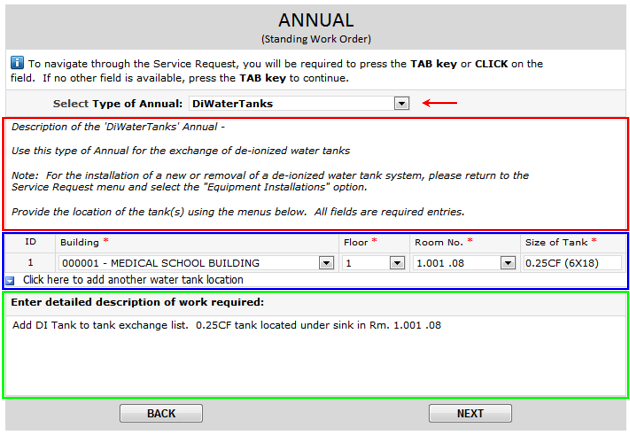
Entering Additional Water Tank Locations
To enter an additional location of a water tank, click on the 'Click here to add another water tank location' link (blue arrow).

A new blank row will appear below the row that was previously filled.

Deleting Entered Water Tank Locations
If you have entered a water tank location and decided to remove it, hover your mouse on the row that you want to delete until a gray down arrow appears on the left (red circle). In the example below, the second water tank location (000006 - NURSING SCHOOL BUILDING) will be deleted.

Click on the down arrow and a mini menu will appear. Click on the 'Remove TankInfo' on the menu (pointed by red arrow).
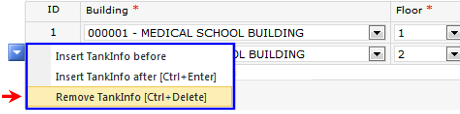
You will be prompted with the message below. Click on the OK button.
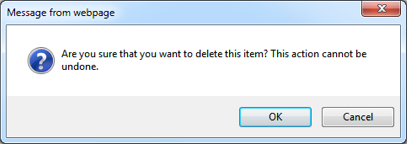
The second tank location has been deleted.

Departments that own state vehicles can submit a 'GasPurchase' Annual request so they may use the on-campus gas pump located behind the Instrumentation / Warehouse building. The department's vehicles will be entered into Facilities Management fuel management system.
When the 'GasPurchase' has been selected on the 'Select Type of Annual' dropdown menu, a section of the form appears right below that gives a description of the service (red box). Also, a series of dropdown menus (blue box) will appear below this section that will ask the requestor for the Year, Make, Model and VIN # of the vehicle.
A text box, highlighted in green in the example below, allows the requestor to provide details or instructions for the request.
Note: It is important that all fields marked with a red asterisk ( * ) are filled in. Incomplete entries will not be processed.
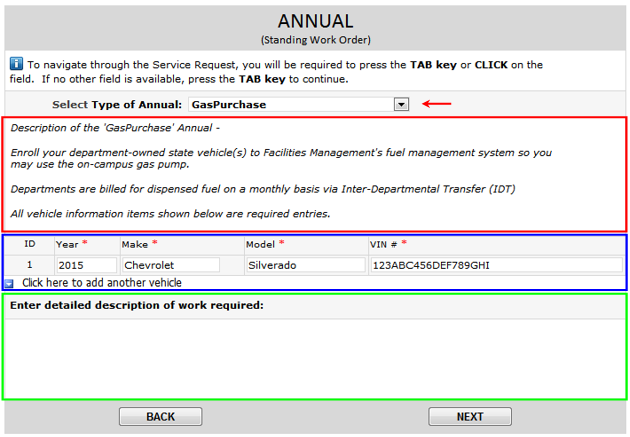
Entering Additional Vehicles
To enter an additional vehicle, click on the 'Click here to add another vehicle' link (blue arrow).

A new blank row will appear below the row that was previously filled.

Deleting Entered Vehicles
If you have entered a vehicle and decided to remove it, hover your mouse on the vehicle that you want to delete until a gray down arrow appears on the left (red circle). In the example below, the second vehicle (2011 Nissan Frontier) will be deleted.

Click on the down arrow and a mini menu will appear. Click on the 'Remove VehiclesInfo' on the menu (pointed by red arrow) and the vehicle will be deleted.
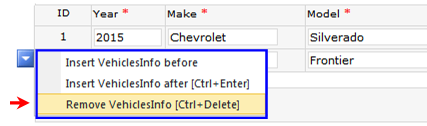
You will be prompted with the message below. Click on the OK button.
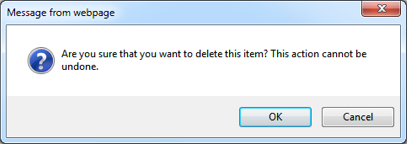
The second vehicle has been deleted.

For any other service other than for de-ionized water and for use of the on-campus gas pump, use the 'Other' selection. For this selection, a text box, highlighted in green in the example below, provides the requestor a space to provide details or instructions for the request.
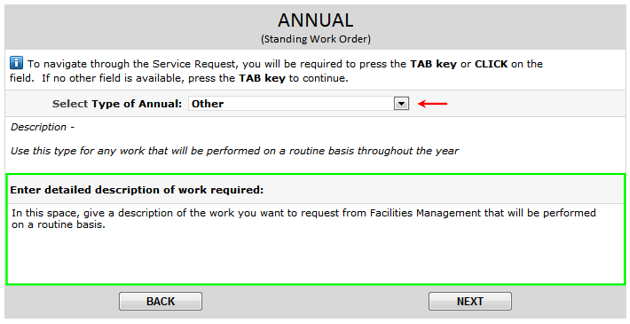
Once you have finished typing your text, you can either press the TAB key on your keyboard or click outside of the text box and the BACK and NEXT buttons will appear. The BACK button will send you back to the Types of Work page and will delete any entries you have made on the Annual form. The NEXT button will send you to the Print Screen page of the Service Request.
Print Screen page
After clicking on the NEXT button, the Print Screen page of the Service Request form will appear. This page will show the completed Department Information and Annual sections of the form and will allow the requestor to print the form if desired. A blue banner on top gives printing instructions. This is the only time that the form can be printed.
![]()
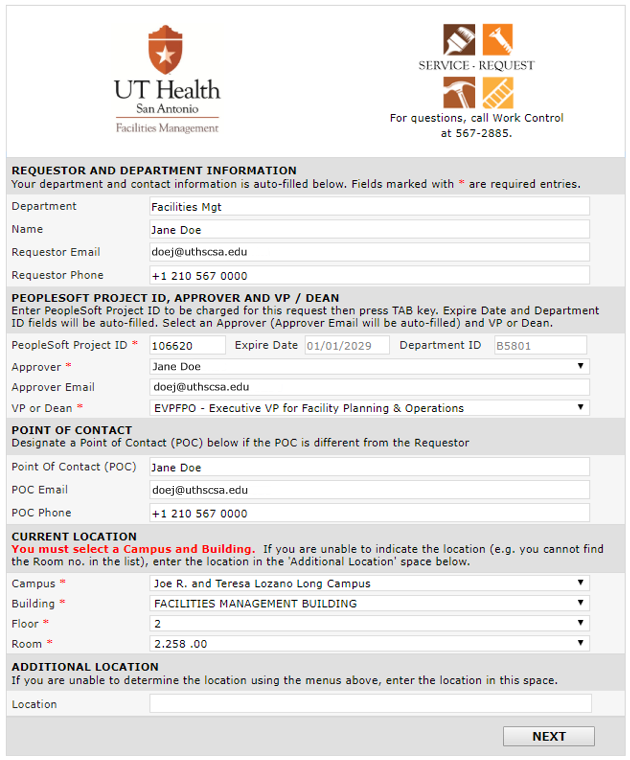
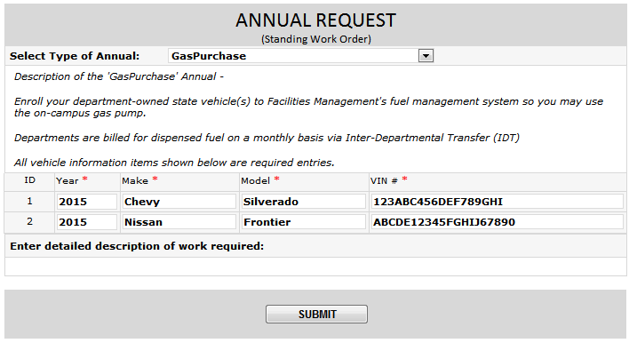
Submitting the Service Request
Click on the SUBMIT button. A small page will appear confirming the action. This page informs the requestor that email notifications will be sent based on events that will occur as the service request goes through its workflow. Click on the CLOSE button to close the page.

Service Request Workflow and Approval Process
As part of the Service Request workflow, emails will be sent to the requestor and approver.
The email sent to the requestor will confirm that the request has been successfully submitted. It will contain the Service Request number and a general description of the work requested.
The email sent to the approver will contain the Service Request number, a general description of the work requested, and the name of the requestor who submitted the request. The email will also contain a link to the Service Request form. When the form is opened on the approver's internet browser, the approve will decide whether to approve or disapprove the request.